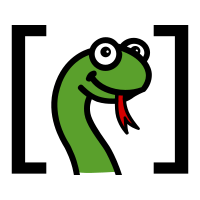Installation#
Basics#
Parselmouth can be installed like any other Python library, using (a recent version of) the Python package manager pip, on Linux, macOS, and Windows:
pip install praat-parselmouth
To update your installed version to the latest release, add -U (or --upgrade) to the command:
pip install -U praat-parselmouth
Warning
While the Python module itself is called parselmouth, the Parselmouth package on the Python Package Index has the name praat-parselmouth.
Note
To figure out if you can or should update, the version number of your current Parselmouth installation can be found in the parselmouth.VERSION variables. The version of Praat on which this version of Parselmouth is based and the release date of that Praat version are available as PRAAT_VERSION and PRAAT_VERSION_DATE, respectively.
Python distributions#
- Anaconda
If you use the Anaconda distribution of Python, you can use the same
pipcommand in a terminal of the appropriate Anaconda environment, either activated through the Anaconda Navigator or conda tool.- Homebrew & MacPorts
We currently do not have Homebrew or MacPorts packages to install Parselmouth. Normally, Parselmouth can just be installed with the accompanying
pipof these distributions.- PyPy
Binary wheels for recent versions of
PyPyare available on the Python Package Index (PyPI), and can be installed withpip.- Other
For other distributions of Python, we are expecting that our package is compatible with the Python versions that are out there and that
pipcan handle the installation. If you are using yet another Python distribution, we are definitely interested in hearing about it, so that we can add it to this list!
PsychoPy#
As a Python library, Parselmouth can be used in a PsychoPy experiment. There are two different ways in which PsychoPy can be installed: it can just be manually installed as a standard Python library, in which case Parselmouth can just be installed next to it with pip. For Windows and Mac OS X, however, standalone versions of PsychoPy exist, and the software does currently not allow for external libraries to be installed with pip.
To install Parselmouth in a standalone version of PsychoPy, the following script can be opened and run from within the PsychoPy Coder interface: psychopy_installation.py
Note
If running the script results in an error mentioning TLSV1_ALERT_PROTOCOL_VERSION, the version of PsychoPy/Python is too old and you will need to follow the manual instructions underneath.
Alternatively, you can follow these steps to manually install Parselmouth into a standalone version of PsychoPy:
Find out which version of Python PsychoPy is running.
To do so, you can run
import sys; print(sys.version_info)in the Shell tab of the PsychoPy Coder interface. Remember the first two numbers of the version (major and minor; e.g., 3.6).On Windows, also run
import platform; print(platform.architecture()[0])and remember whether the Python executable’s architecture is32bitor64bit.
Download the file
praat_parselmouth-x.y.z-cpVV-cpVVm-AA.whl(for Windows) orpraat_parselmouth-x.y.z-cpVV-cpVVm-macosx_10_6_intel.whl(for Mac OS X) - where:x.y.z will be the version of Parselmouth you want to install
VV are the first two numbers of the Python version
For Windows, AA is
win32if you have a32bitarchitecture, andwin_amd64for64bit
Be sure to find the right file in the list, containing both the correct Python version, and
win32/win_amd64(Windows) ormacosx(Mac OS X) in its name!Rename the downloaded file by replacing the
.whlextension by.zip.Extract this zip archive somewhere on your computer, in your directory of choice. Remember the name and location of the extracted folder that contains the file
parselmouth.pyd(Windows) orparselmouth.so(Mac OS X).Open PsychoPy, open the Preferences window, go to the General tab.
In the General tab of the PsychoPy Preferences, in the paths field, add the folder where you just extracted the Parselmouth library to the list, enclosing the path in quotemarks. (On Windows, also replace all
\charachters by/.)For example, if the list was empty (
[]), you could make it look like['C:/Users/Yannick/parselmouth-psychopy/']or['/Users/yannick/parselmouth-psychopy/'].On Windows, to find the right location to enter in the PsychoPy settings, right click
parselmouth.pyd, choose Properties, and look at the Location field.On Mac OS X, to find the right location to enter in the PsychoPy settings, right click
parselmouth.so, choose Get info, and look at the where field.On Mac OS X, dragging the folder into a terminal window will also give you the full path with slashes.
Click Ok to save the PsychoPy settings, close the Preferences window, and restart PsychoPy.
Optional: if you want to check if Parselmouth was installed correctly, open the PsychoPy Coder interface, open the Shell tab, and type
import parselmouth.If this results in an error message, please let us know, and we’ll try to help you fix what went wrong!
If this does not give you an error, congratulations, you can now use Parselmouth in your PsychoPy Builder!
Troubleshooting#
It is possible that you run into more problems when trying to install or use Parselmouth. Supporting all of the different Python versions out there is not an easy job, as there are plenty of different platforms and setups.
If you run into problems and these common solutions are not solving them, please drop by the Gitter chat room, write a message in the Google discussion group, create a GitHub issue, or write me a quick email. We would be very happy to solve these problems, so that future users can avoid them!
Multiple Python versions#
In case you have multiple installations of Python and don’t know which pip belongs to which Python version (looking at you, OS X):
python -m pip install praat-parselmouth
Finding out the exact location of the python executable (to call the previous command) for a certain Python installation can be done by typing the following lines in your Python interpreter:
>>> import sys
>>> print(sys.executable)
If executing this in your Python shell would for example print /usr/bin/python, then you would run /usr/bin/python -m pip install praat-parselmouth in a terminal to install Parselmouth. (-U can again be added to update an already installation to the latest version.)
Combining these two approaches, you can install Parselmouth from within Python itself without knowing where that version of Python is installed:
>>> import sys, subprocess
>>> subprocess.call([sys.executable, '-m', 'pip', 'install', 'praat-parselmouth'])
Extra arguments to pip can be added by inserting them as strings into the list of arguments passed to subprocess.call (e.g., to update an existing installation of Parselmouth: [..., 'install', '-U', 'praat-parselmouth']).
Pip version#
If the standard way to install Parselmouth results in an error or takes a long time, try updating pip to the latest version (as pip needs to be a reasonably recent version to install the binary, precompiled wheels) by running
pip install -U pip
If you do not have pip installed, you follow these instructions to install pip: https://pip.pypa.io/en/stable/installing/
ImportError: DLL load failed on Windows#
Sometimes on Windows, the installation works, but importing Parselmouth fails with an error message saying ImportError: DLL load failed: The specified module could not be found.. This error is cause by some missing system files, but can luckily be solved quite easily by installing the “Microsoft Visual C++ Redistributable for Visual Studio 2017”.
The “Microsoft Visual C++ Redistributable for Visual Studio 2019” installer can be downloaded from Microsoft’s website, listed under the “Other Tools and Frameworks” section. These are the direct download links to the relevant files:
For a 64-bit Python installation: https://aka.ms/vs/16/release/VC_redist.x64.exe
For a 32-bit Python installation: https://aka.ms/vs/16/release/VC_redist.x86.exe
To check which Python version you are using, you can look at the first line of output when starting a Python shell. The version information should contain [MSC v.xxxx 64 bit (AMD64)] in a 64-bit installation, or [MSC v.xxxx 32 bit (Intel)] in a 32-bit installation.